Series
- How to develop an XS application on the SAP HANA Cloud Platform
- How to develop an XS Odata Service by CDS on the HCP
- How to Create a Fiori app Using OData service on the HCP
- How to Config Fiori App in Fiori Launchpad
- How to use HTTP Destination in HANA and HANA Cloud
- HANA Cloud Connector
SAP HANA Cloud Connector
Simply and Securely Connect Cloud and On-Premises Systems
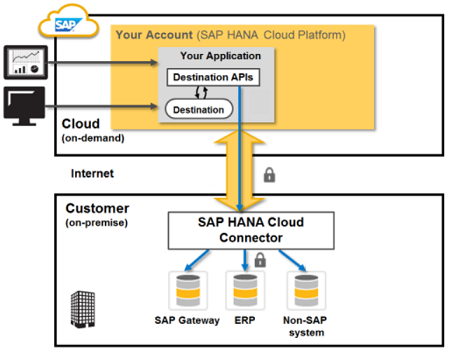
SAP HANA Cloud Platform, cloud connector is a simple on-premises integration agent that allows highly secure and reliable connectivity between your cloud applications and on-premises systems.
SAP HANA Cloud Platform, cloud connector supports multiple protocols, fine grained audit logging and access control mechanisms, forwarding of the cloud user identity, and other services.
SAP HANA Cloud Platform, cloud connector also consists of a destination service which eases the configuration and usage of remote services in cloud applications.
Securely Access On-Premises Systems Without Changing the Corporate Firewall
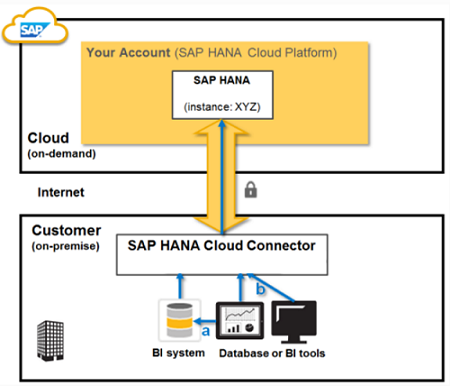
Enjoy easier and faster deployment of hybrid solutions compared to traditional reverse proxy approaches.
SAP HANA Cloud Platform, cloud connector doesn’t require changes in the existing corporate firewall configuration to allow access to on-premises systems from your HCP applications because it initiates encrypted connections to cloud applications from inside the on-premise network to the cloud.
SAP HANA Cloud Platform, cloud connector provides a set of capabilities to secure access to on-premise systems, like fine-grained access control lists of both allowed cloud and on-premises resources, trust relation with on-premises systems based on X.509 certificates, and fine-grained audit logging for traceability.
Help OnDemand: SAP HANA Cloud Platform, cloud connector
Install
Installing the Cloud Connector
Step 1. Download
Select the Cloud Connector package for Windows or Windows (Portable) in SAP Development Tools # Cloud Connector to download.
Extract the package then double click the go.bat file to start Cloud Connector in desktop.
You can access the url https://localhost:8443 to launch SAP Cloud Connector web ui. Default user is Administrator / manage .
Step 2. Add Cloud Connector Subaccount
Once open the web ui or click the button + Add Account in the Connector page to add an sap cloud subaccount
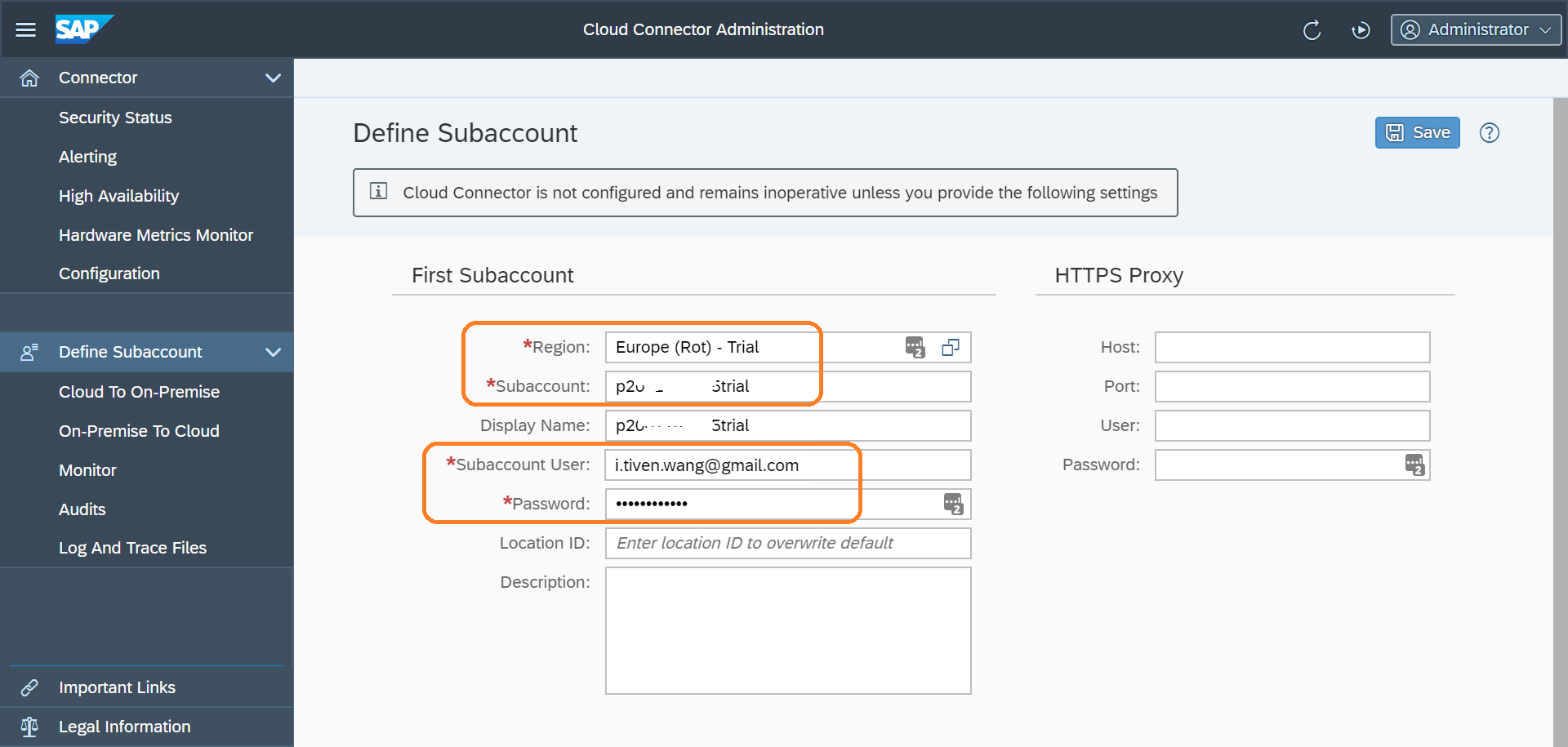
You can set the HTTPS Proxy if your desktop which is running the SAPCC behind a proxy of your company.
You can check the connection after created the account.
Reference: SAP HANA Cloud Connector Configuration
Step 3. Cloud To On-Premise
Add Mapping Virtual To Internal System
Select your account, in Cloud To On-Premise page add the access control, create a Mapping Virtual To Internal System.
input your OData services host information (e.g. dev.mydomain.cn:8000) , you can choose a different name for virtual host and port, the virtual host and port will be used in cloud destination
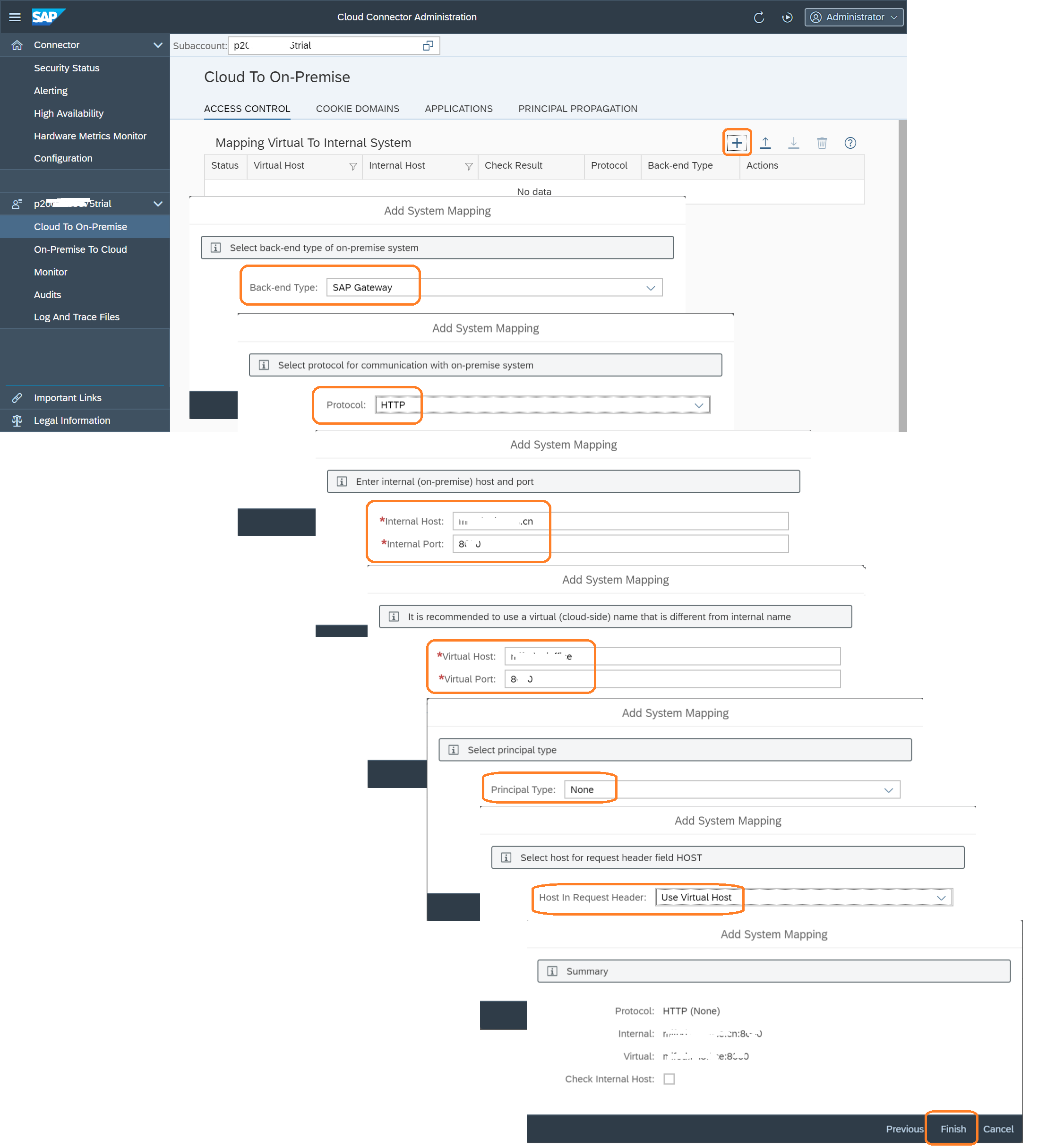
Add Resources of Virtual Host
Add resources for virtual system, you can config the resource path individual or a root path for all resources, set the checkbox Path and all sub-paths.
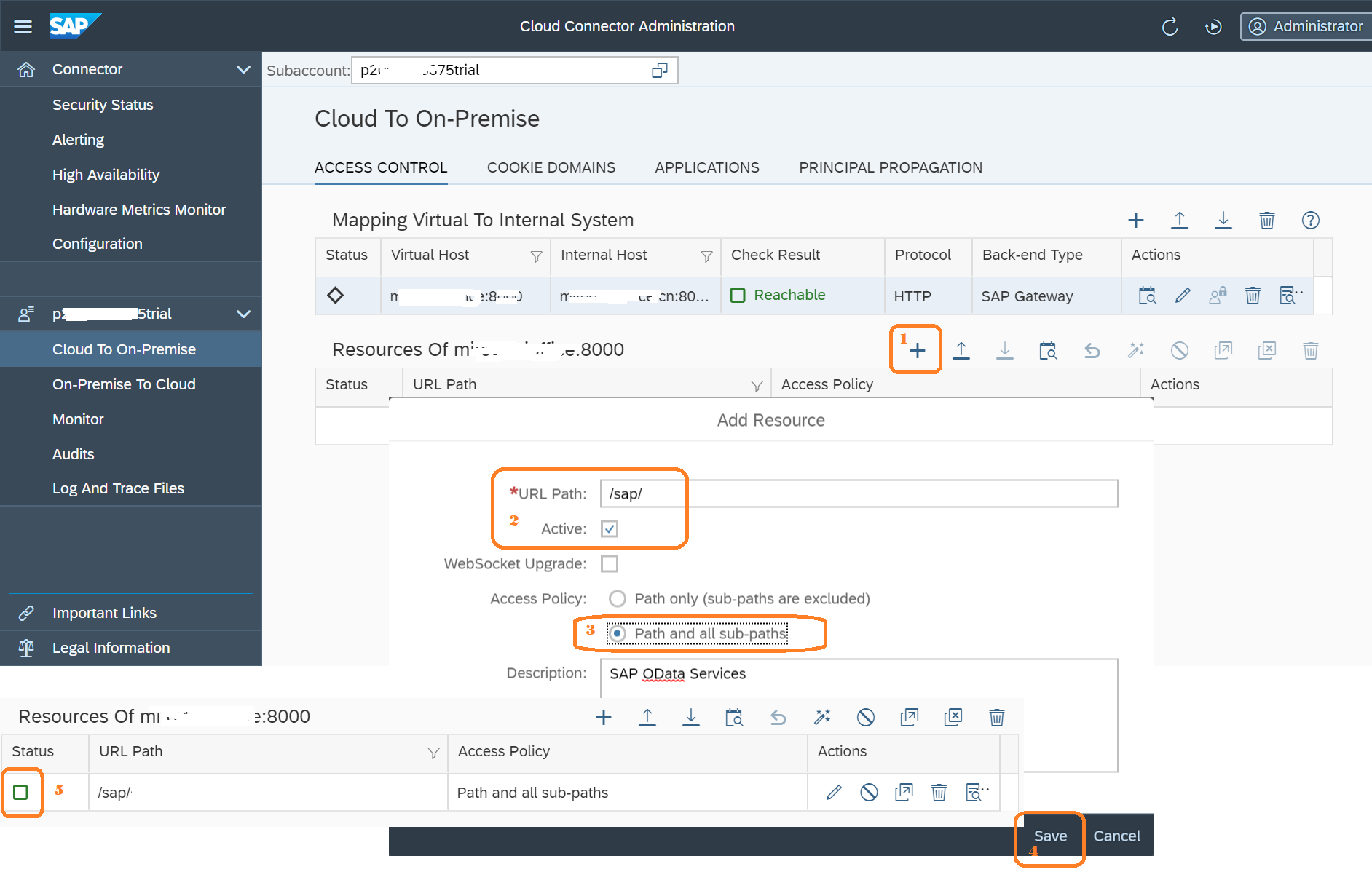
Step 4. Check SAPCC in SAP Cloud Cockpit
You can check the SAPCC connector that has been created in pre-steps on your SAP Cloud Platform Cockpit(Neo) -> Connectivity -> Cloud Connectors

WebIDE Destination
How to create a destination of on-premise abap system for SAP WebIDE on cloud?
Consume the API Proxy in SAP Web IDE
Step 1. Create destination for ABAP System in Cloud Cockpit
Add a new destination in SAP Cloud Platform Cockpit (Neo) -> Connectivity -> Destinations
URL is http://<virtual-host>:<virtual-port> don’t contain subpath. The Basic Authentication User is your ABAP System user.
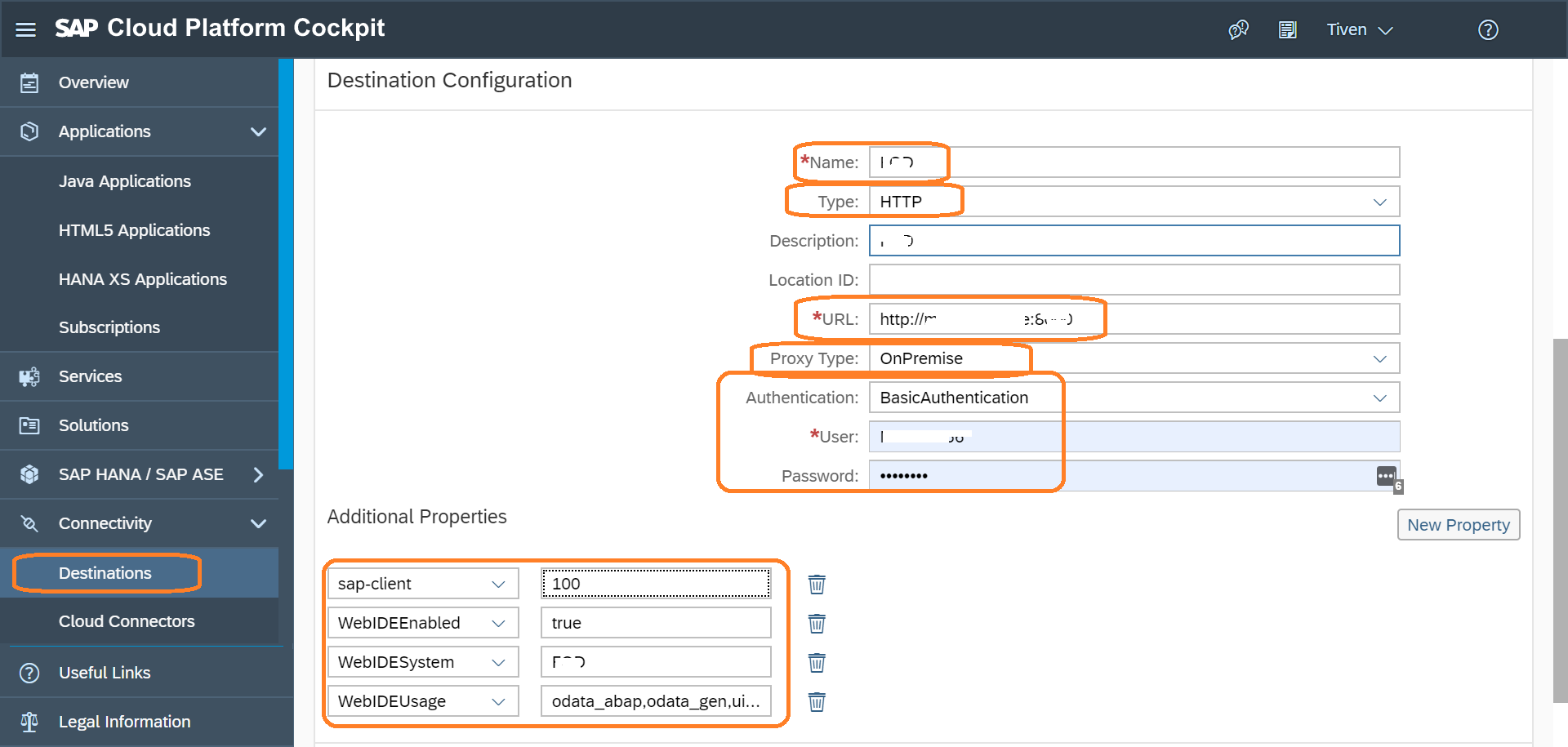
About details of the parameters you can check them on SAP Web IDE Full-Stack - Connect to ABAP Systems
WebIDEUsage: odata_abap,odata_gen,ui5_execute_abap,dev_abap,bsp_execute_abap,plugin_repository
Step 2. Use the destination in WebIDE
You can use the destination in your SAP full WebIDE
- Pull project from SAPUI5 ABAP Repository
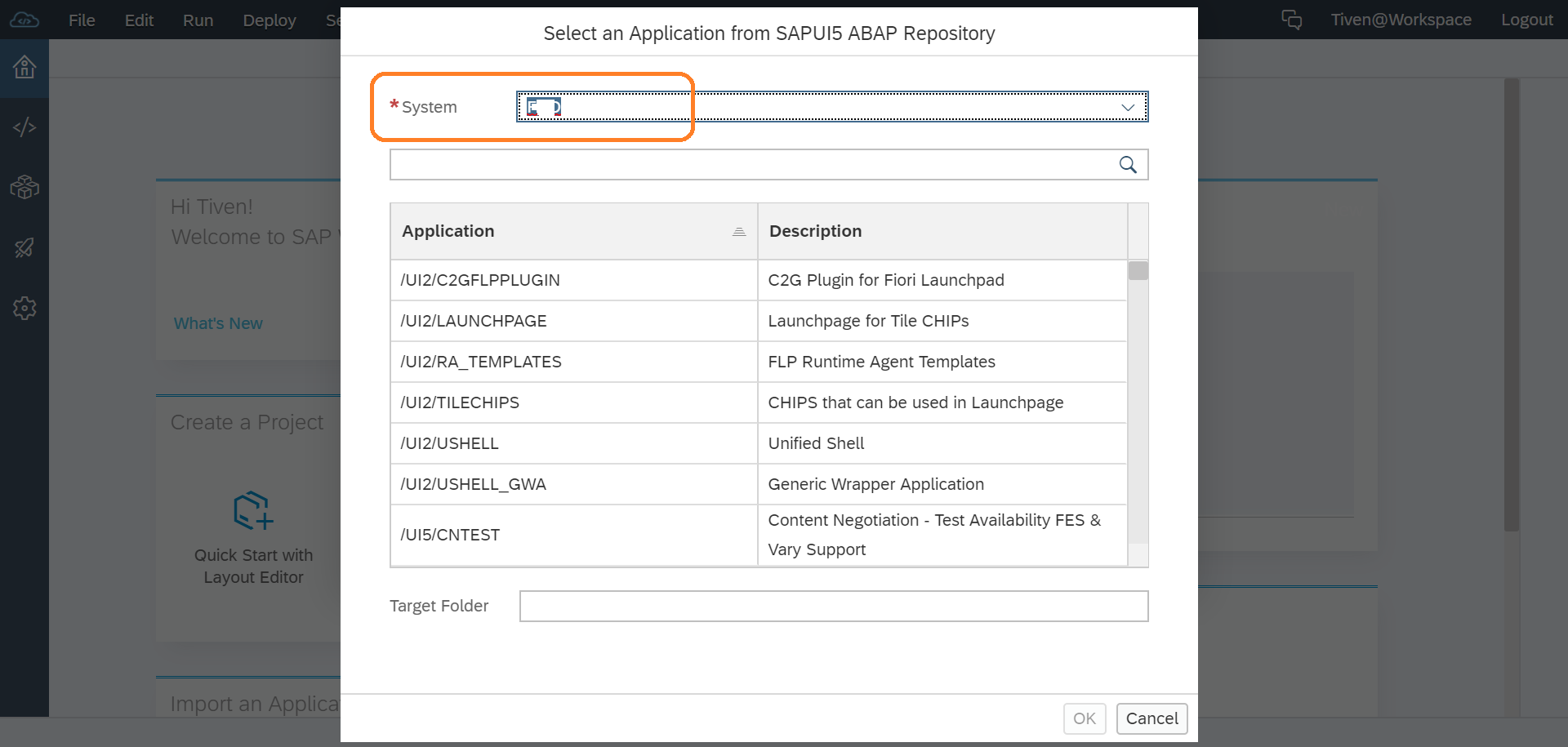
- New Fiori App from OData Service Catalog
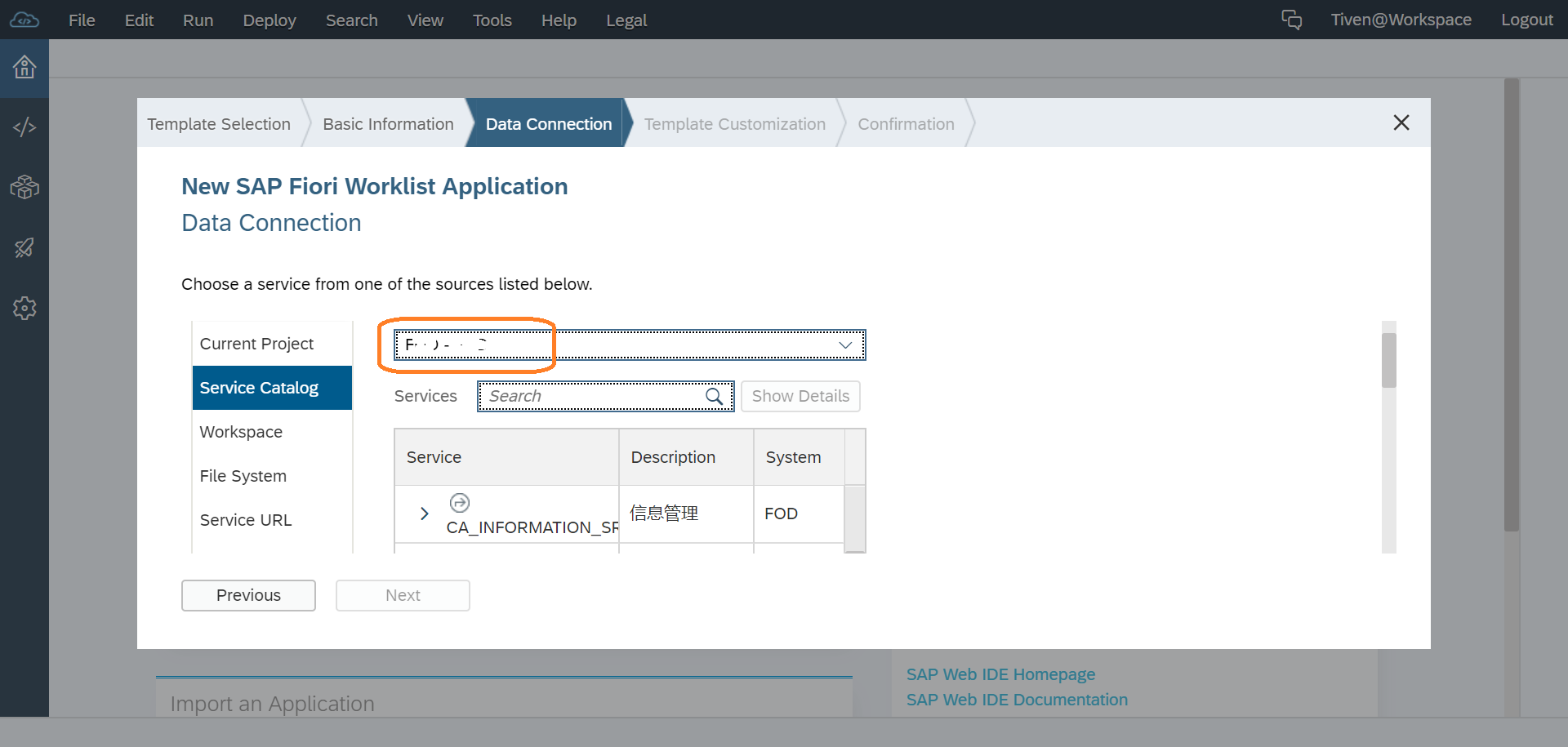
XSA Destination
Using HCC Virtual Host in XS Destinations for On-Demand to On-Premise Connectivity
// TODO
Comments